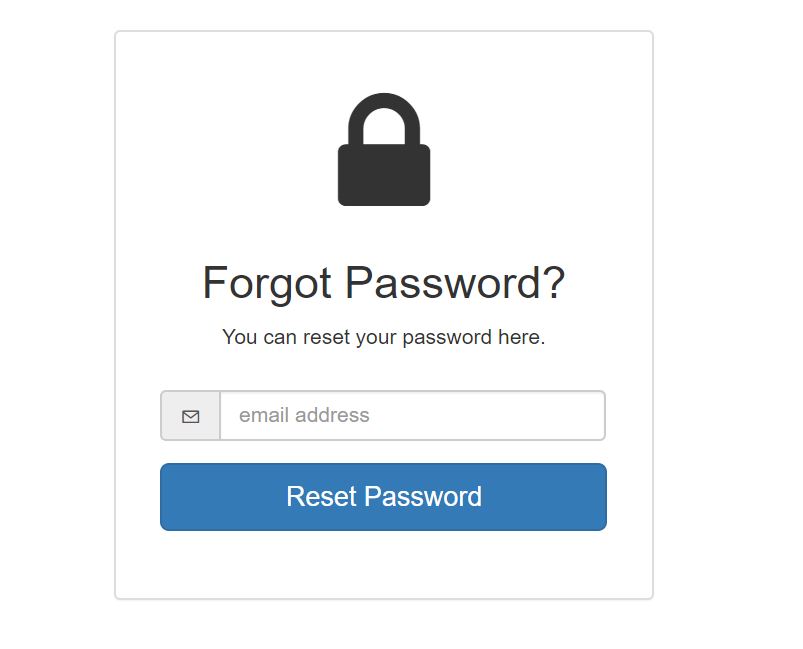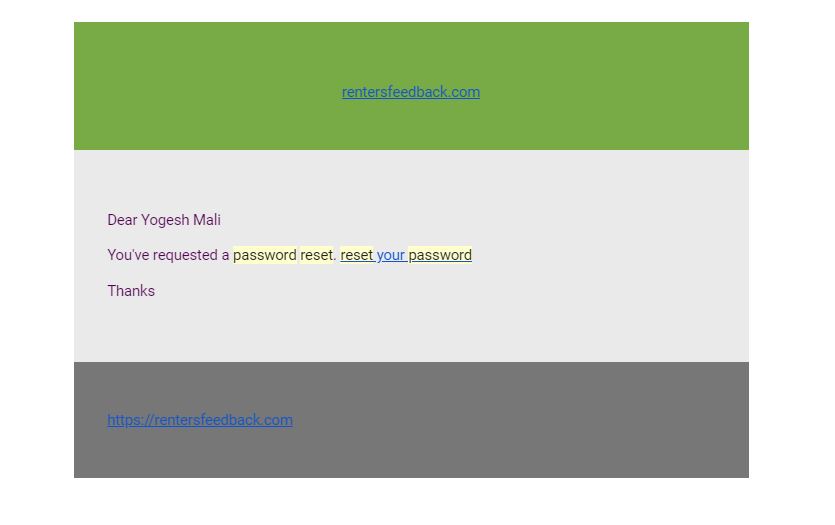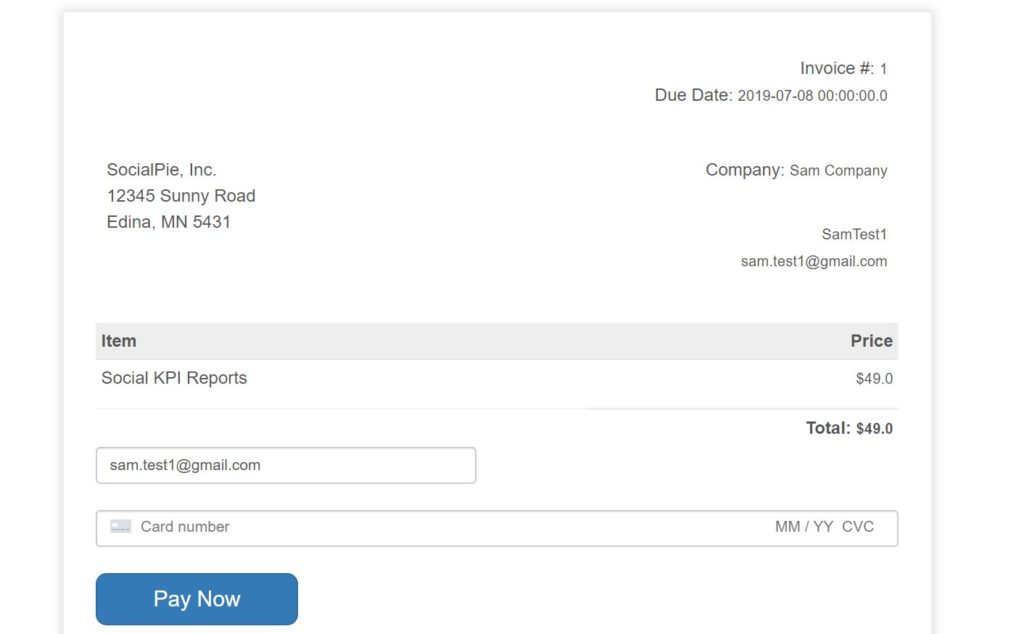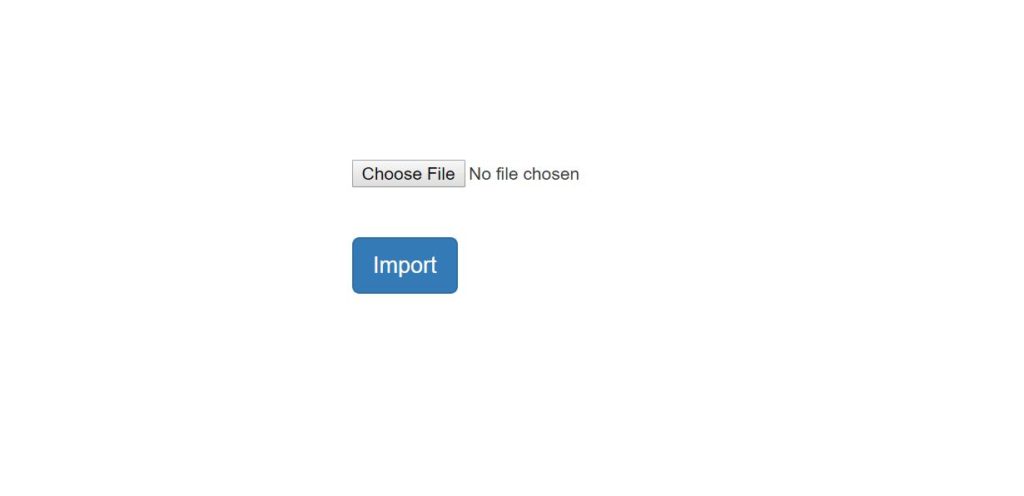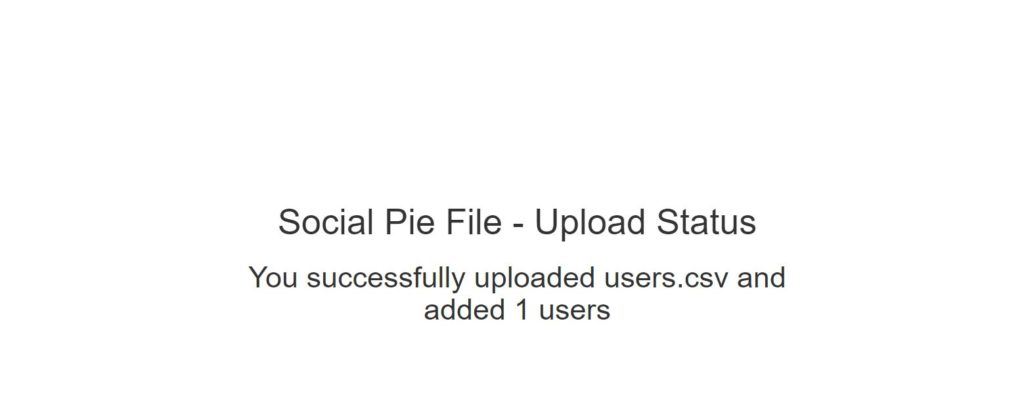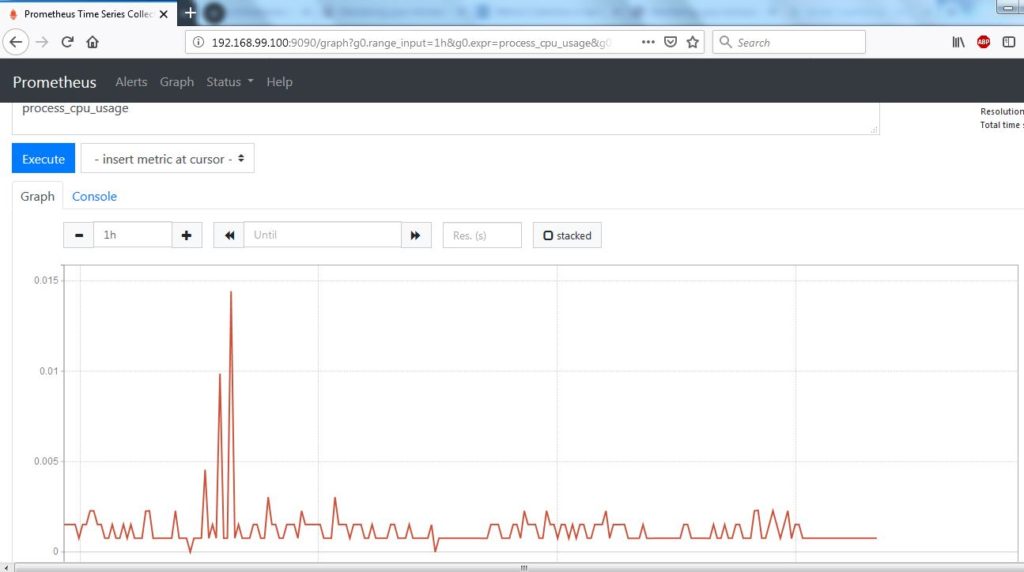User session management is vital to keep user state in an application. The session helps to keep track of where the user is currently and if he comes back to check the application, it can be retrieved in a similar state. In this post, I will show how to use the Spring session with the database to maintain session data.
Spring Session
Spring session offers APIs to manage user sessions. This gives the flexibility to build an enterprise-level application using Spring Boot and still segregating with Spring Session. Another advantage of using Spring session is that it offers different storage options. You can store the session data in redis, database using JDBC or in-memory. Since we are able to store the session data in database, session data is not lost if application shuts down or crashes. This helps to manage user session iteratively.
In this post, I will show how I have used Spring session in my application Renters Feedback.
Create a Spring Boot based application
I will not be showing how to create a spring boot based application. The assumption is you know the basics of Spring Boot. Once you create a maven-based or Gradle-based Spring boot application, you can include a dependency for Spring session.
org.springframework.session:spring-session-jdbc:2.1.6.RELEASE
Configure Storage Type
With the Spring session, you have multiple options to configure the storage type. For this post, I will be showing how to use a database with JDBC to store user session data. With setting application.properties you can create required session tables on the fly OR you can create them before starting your application, so you don’t have to create them always.
From a production system perspective, I prefer to create tables while setting up an application once and never worry about it.
So before we can use the spring session, create the required database tables in your choice of database. In this post, I will be using mysql for database.
Create the following two database tables in your application database
create table SPRING_SESSION ( primary_id CHAR(36) NOT NULL, session_id CHAR(36) NOT NULL, creation_time BIGINT NOT NULL, last_access_time BIGINT NOT NULL, max_inactive_interval INT NOT NULL, expiry_time BIGINT NOT NULL, principal_name VARCHAR(100), CONSTRAINT spring_session_pk PRIMARY KEY (primary_id) ); create table SPRING_SESSION_ATTRIBUTES ( session_primary_id CHAR(36) NOT NULL, attribute_name VARCHAR(200) NOT NULL, attribute_bytes BLOB NOT NULL, CONSTRAINT spring_session_attributes_pk PRIMARY KEY (session_primary_id, attribute_name), CONSTRAINT spring_session_attributes_fk FOREIGN KEY (session_primary_id) REFERENCES SPRING_SESSION(primary_id) ON DELETE CASCADE );
Configuring your application.properties as follows:
spring.datasource.url=jdbc:mysql://127.0.0.1/sampledb?autoReconnect=true&useSSL=true spring.datasource.username = sa spring.datasource.password=********* spring.datasource.driver-class-name=com.mysql.jdbc.Driver spring.session.store-type=jdbc spring.session.jdbc.initialize-schema=never spring.session.jdbc.table-name=spring_session
One reason we specified spring.session.jdbc.initialize-schema=never is because we are manually creating the database tables.
Now to use Spring session in our application, we will configure Spring security and enable @EnableWebSecurity . Basically this will allow us to have a form-based authentication and on authentication, we can have a valid session created and stored in the database for logged in user.
I will not be showing how to enable Spring Security, you can read my old post about Using Spring Security in Spring Boot application.
Configuring JDBC HTTP Session
One key thing to do as part of this implementation is to enable Spring Session in the application by using annotation @EnableJdbcHttpSession as shown below:
@SpringBootApplication
@EnableJdbcHttpSession
public class HomeApplication extends SpringBootServletInitializer
{
public static void main(String[] args)
{
SpringApplication.run(HomeApplication.class, args);
}
}
As per Spring documentation here Spring Session, the annotation @EnableJdbcHttpSesion adds a bean with the name of springSessionRepositoryFilter . This filter handles replacing HTTP session implementation with Spring Session.
Running the application
Now to see the entire application, we can see the following recording to see how spring boot based application creates the session and stores in the database.
In conclusion, we showed how to implement session management using the Spring Session.
References
- Spring Session – Spring Session
- Spring Session with JDBC – Spring Session with JDBC